Command to Open Server Configuration Tool on Windows Server Core – SConfig
In the Windows Server core, you can open the server configuration utility by entering the sconfig command.
SConfig is the command line version of the Server Manager found on Windows Server Desktop Experience (the GUI version of the Windows Server).
On the Windows Server 2022 Server Core, the SConfig launches automatically after you’ve logged in. However, in Windows Server 2019, you will get the command prompt when you log in to the Server Core.
When you are at the command prompt (PowerShell or CMD), type sconfig and press Enter to open the system configuration utility.
sconfigThe SConfig utility consists of several command-line shortcuts for performing basic administrative tasks. Each task is associated with a number, as shown in the following screenshot.
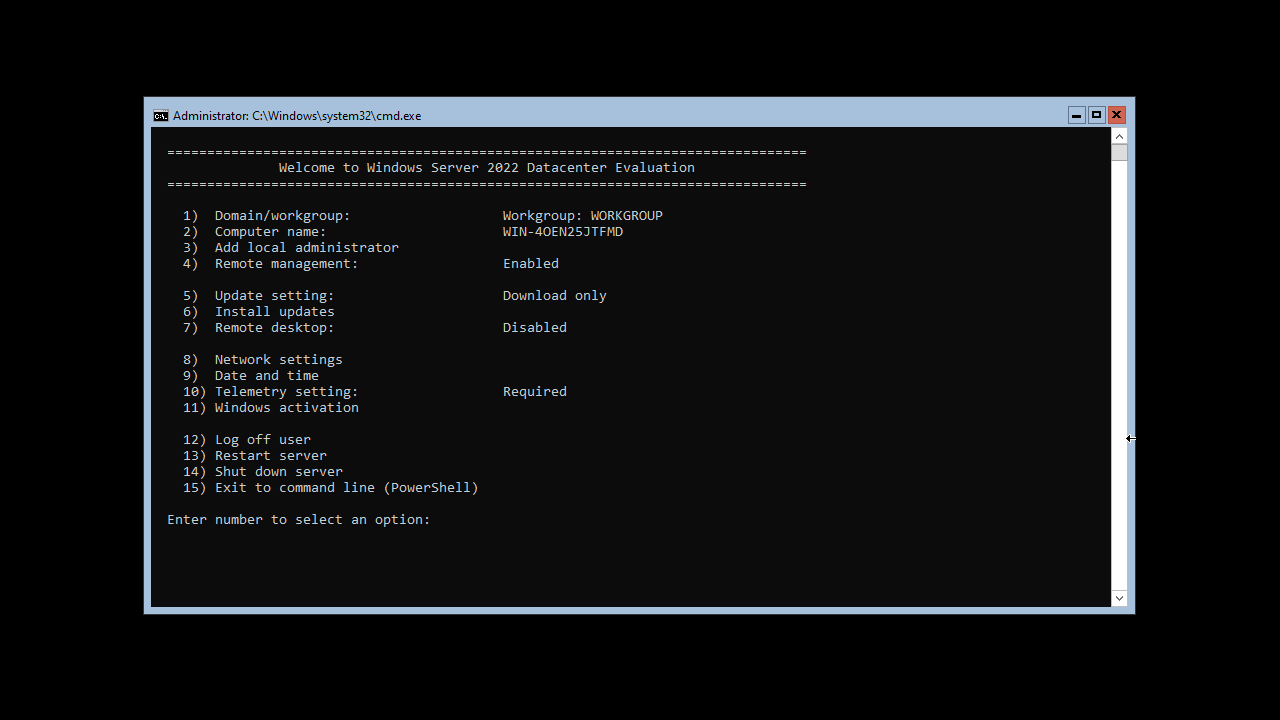
To perform a task, you will enter the number associated with it. For example, to change the computer name, you will enter the number 2.
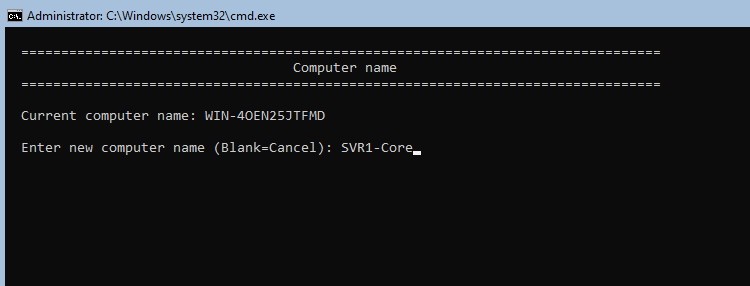
You will get a prompt asking you to enter a new computer name.
Stop SConfig From Launching at Sign-In
If you don't want to start SConfig automatically, execute the following command at a PowerShell console:
Set-sConfig -AutoLaunch $falseYou now get the PowerShell console at sign-in. To re-enable sconfig, run the following command:
Set-sConfig -AutoLaunch $trueSwitch Between PowerShell and CMD
At the SConfig utility, type 15 and press Enter to get to the command prompt.
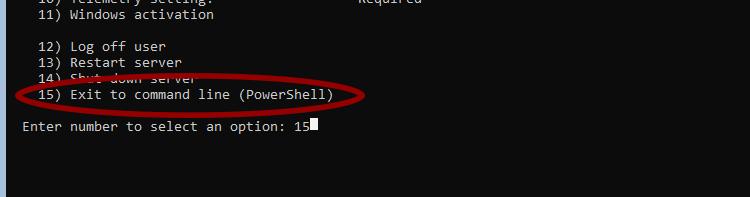
How do you know you are in PowerShell or CMD? At the beginning of the prompt, you will see PS when you are in PowerShell.
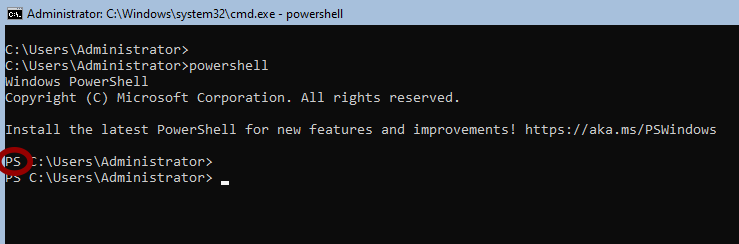
At the PowerShell console, type cmd to launch an old-style command prompt (CMD). To get to the PowerShell from CMD, type powershell and press Enter.