How To Check Windows Version in CMD
In this tutorial, we will learn how to check the Windows version installed on your computer using the Command Prompt (CMD or PowerShell).
In Windows, we can use the systeminfo command to check both Windows Version (Windows 10, Windows 11, etc.) and the Edition ID (Home, Professional, Education, etc.).
systeminfoThe following screenshot displays the output example of the systeminfo command.
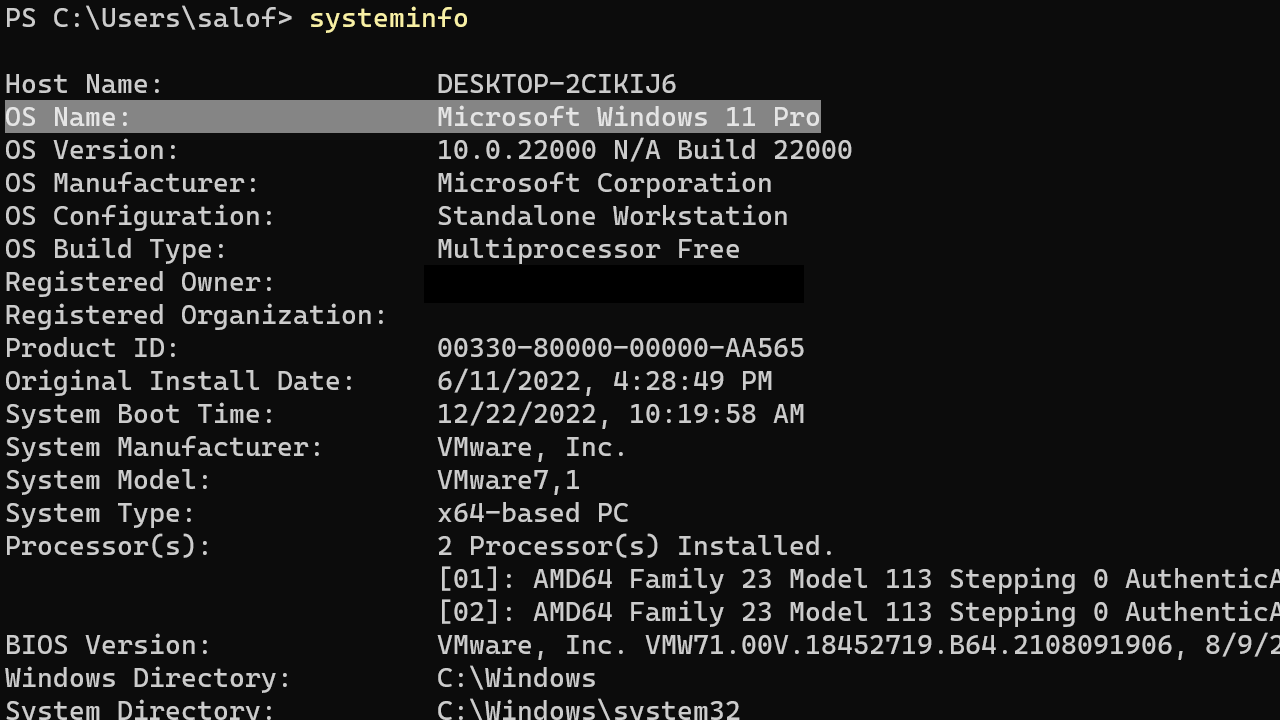
The Windows Version and the Edition ID are shown under the OS Name directive. To get the Windows version without all other information, use the systeminfo command as follows:
systeminfo | findstr /i /c:'os name'Using PowerShell
Windows PowerShell has a cmdlet that shows the Windows version. That is Get-ComputerInfo.
Get-ComputerInfoUnder the OsName directive, you will find the Windows Version installed on your PC.
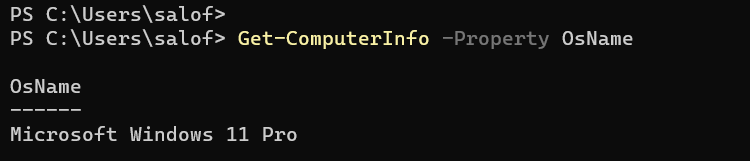
To show the Windows Version only, run the Get-ComputerInfo command as follows:
Get-ComputerInfo -Property OsNameYou can also use the Get-ComputerInfo command to check the Windows install date, CPU Model, Bios version, Hostname, RAM Size, etc.